Getting Started
Thank you for choosing Habitodo. Let me help you understand the main features so you can get going quickly.
Add your first list #
Tap the menu button and select "New List". Give your new list a name and slect your favourite colour. When you're happy, tap "Save".

Add your first task #
Tap the + button. Give your new task a title. All other fields are optional. Tap the save button (bottom right). Alternatively you can use quick add (bottom of your screen) if you don't need any of the extra task details.
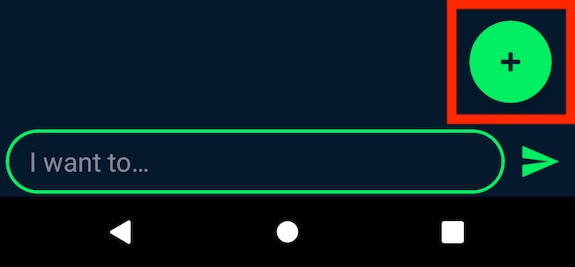
Reordering your tasks #
Habitodo allows you to sort your items by dragging and dropping. Simply tap and hold an item, then drag vertically to the desired position.
Note: you cannot drag and drop completed tasks or whilst using the search feature.
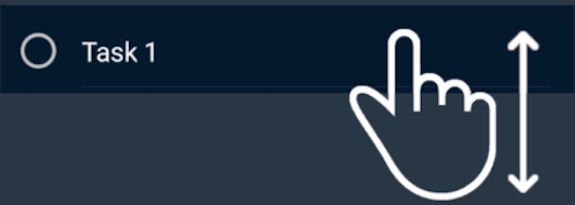
Quick actions #
Swipe left on a list item to uncover quick actions. From here tap the desired option or swipe back to hide the quick actions.
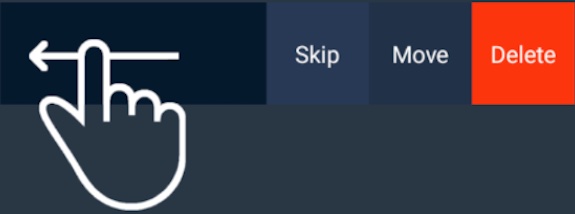
Special lists #
In the main menu you will have seen some default filtered lists: Today, All, Calendar. These are special lists that display a sub set of your tasks. For example the Today list will show any tasks with a due date of today. These special lists can be disabled in settings.
Trash, when you delete a task it will be moved to your Trash list. If you accidentally deleted an item you can move it back using the quick actions.
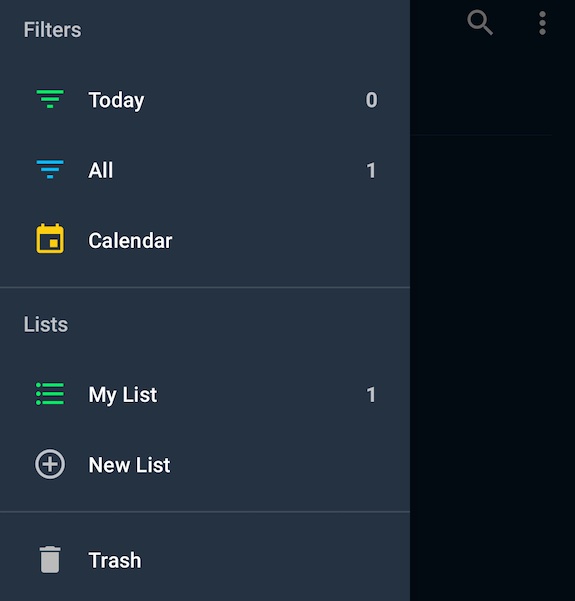
How do I add a recurring task? #
Basic daily repeat:
- Create a new task or edit an existing one.
- Add a date and time (next occurrence e.g. 9am tomorrow).
- Enable the reminder repeat.
- Set a repeat e.g. daily (1 day).
- Save.
NOTE: By default you will need to complete a task to increment the date and time to the next occurrence.
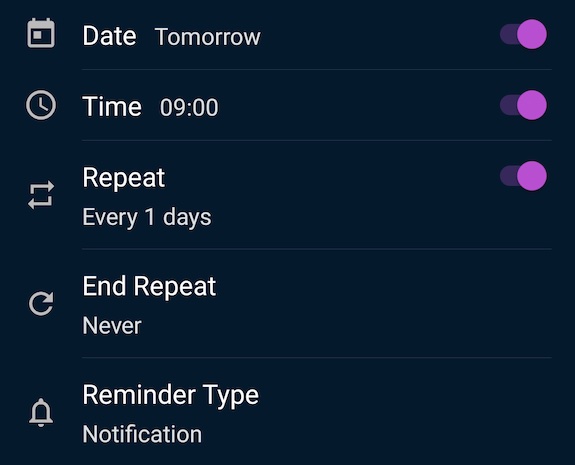
Advanced habit (every 6 hours from 9am - 8pm, Monday - Friday):
- Create a new task or edit an existing one.
- Add a date and time (next occurrence e.g. 9am tomorrow).
- Enable the reminder repeat.
- Set a repeat e.g. every 6 hours.
- Set the active days e.g. Monday - Friday
- Set the active hours e.g. 9am - 8pm.
- Save.
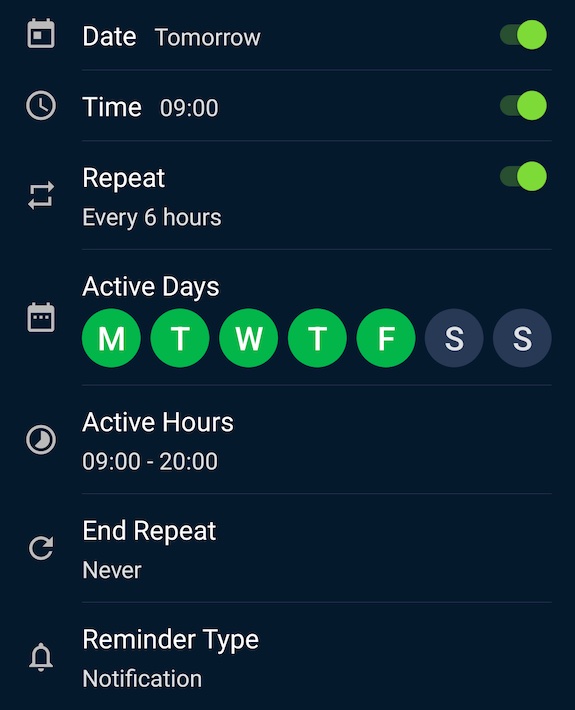
Keeping your data safe #
At Habitodo I believe in complete user privacy and that user data belongs to you. Therefore, unlike big tech companies I do not take your data without permission.
To keep your data safe you can use the manual backup/restore options in settings.
"Simplicity is the ultimate sophistication." - Leonardo da Vinci